Overview
To understand the de-identification concept, please read the following chapters:
De-identification in Workgroup works as follows:
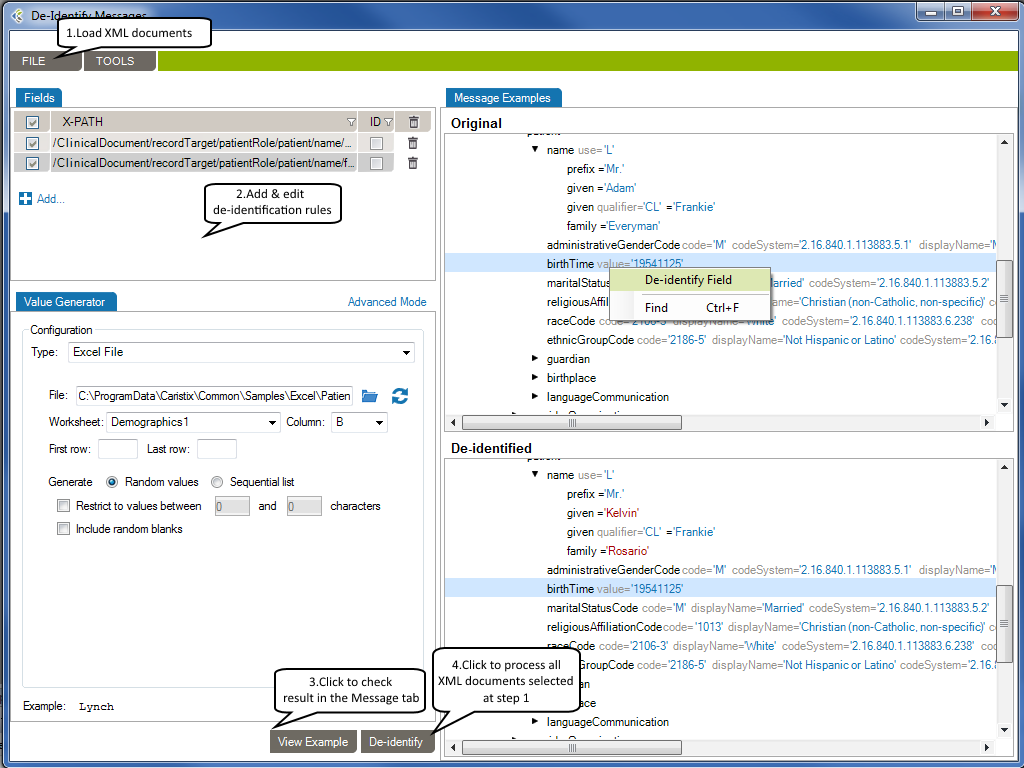
Load XML Documents
- On the menu bar, go to FILE, Open, Messages…
- In the open dialog, select XML documents that you want de-identified.
- Click the “Browse My Computer” link to select XML documents from your computer’s file system.
The selected XML documents will be loaded in the Message Example tab. The Original pane displays the XML documents you loaded while the De-identified pane displays the de-identified XML documents. The split screens scroll synchronously so that the data displayed is mirrored in the original and de-identified panes.
The fields set for de-identification are highlighted in red for easy visibility.
Add & Edit De-identification Rules
On the left side of the screen are the de-identification rules listed under the Fields tab.
Fields Tab
- Checkbox: The checkmark indicates an active rule. Uncheck to deactivate a rule.
- X-PATH: Enter the X-Path of the element/attribute’s value to be de-identified.
- ID: Sets the primary key. Check it for any field uniquely identifying the patient.
- If no primary key is set, a new patient identity will be created for each document.
Value Generator Tab
Add or Remove Rules
To add a new de-identification rule
- Click the plus sign at the bottom of the list of rules. A new line will appear.
-Or-
- Navigate through your XML Document in the Original pane and right-click the element/attribute’s value that you want to de-identify. Next, click the De-identify field action.
To remove a rule, click the trashcan at the end of the line.
Open & Save De-identification Rules
To re-use existing de-identification rules
- On the menu bar, go to FILE, Open, De-id Rules…
- In the open dialog, select the XML De-identification Rules File (.cxdx) to be loaded.
-Or-
- In the de-identification rules list, right-click and click the Open De-identification Rules… action.
To save your de-identification rules
- On the menu bar, go to FILE, Save, De-id Rules…
- In the open dialog, select the destination folder and file name of your new XML De-identification Rules File.
-Or-
- In the de-identification rules list, right-click and click the Save De-identification Rules… action.
View Example and De-identify XML Documents
Once you have created and configured all the rules applicable to the XML documents to be de-identified, click View Example at the bottom of the left hand pane. A preview of the de-identified documents will appear. Scroll through the documents in the viewing pane to verify the potential results of the de-identification process.
Once reviewed and after applying any changes:
- Click De-identify at the bottom of the left hand screen to the right of View Example to process and save the de-identified XML documents.
- A Select Folder dialog box will appear.
- Select the destination folder for your de-identified XML documents.
- Click OK.
- A window will open, tracking the progress of the process.