Cloak Options
Cloak has a number of options that can be set. From the main menu bar, click Tools, then Options. In the Options dialog box that opens, there are three categories: Reference Profile, Windows Service Settings, Delimiters, Settings and Preferences.
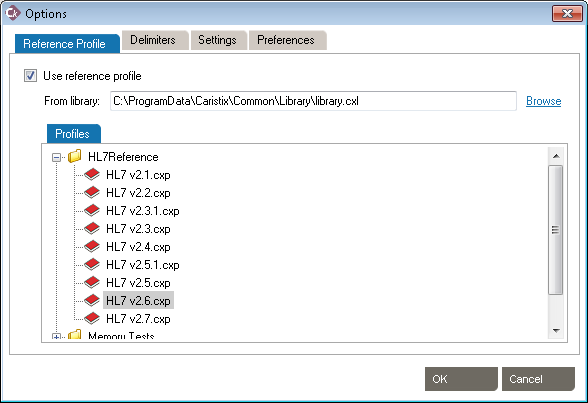
Reference Profile
These settings allow the use of HL7 reference profiles to parse logs. Open the Reference Profile tab.
- Click the checkbox for Use Reference Profile.
- Under the Profiles tab, click and highlight the HL7 reference file to be used from the list and click OK. This will change the reference file used in Cloak.
- To load an alternate library, click Browse to navigate to the location of the file. Choose the location and file name and click Open. The file path will be referenced when returning to the Reference Profile tab.
- Click OK to save the settings.
Delimiters
These settings allow the addition of specific delimiters to the log file to assist with manageability and readability. They include:
- Use message beginning delimiter:
- Open the Preferences tab.
- Click the checkbox to select this category.
- Type the delimiter to be used in the text box.
- Click the checkbox to choose the location for the delimiter.
- Beginning of file or Use custom regex.
- Use message ending delimiter.
- Click the checkbox to select this category.
- Enter the delimiter to be used in the text box.
- Click the checkbox to choose the location for the delimiter.
- Beginning of file or Use custom regex.
- Use segment ending delimiter.
- Click the checkbox to select this category.
- Type the delimiter to be used in the text box.
- Click the checkbox to choose the location for the delimiter.
- End of line or Use custom regex.
Click OK to save the delimiters.
Settings
- Generate value on empty field
- This will populate every field assigned by a rule even if the original value is empty or missing.
- Include leading zeros in numeric identifiers
- This allows Cloak to ignore leading zeros in patient identifiers and consider them as numeric values
- Re-apply rules and replacement data across multiple files
- When unchecked, replacement patient identity and mapping to actual patient are destroyed as soon as the de-identification process ends. This maximizes security, as without this information, data cannot be re-identified in any way.
- When checked, replacement patient identity and mappings are saved (in the file configured). This file will be reused the next time you de-identify messages, and patient data will be replaced by the same replacement patent identity. In other words, if Joe Smith was replaced by John Doe the first time, checking this option would mean Joe Smith would be replaced again by John Doe, and so on until you you uncheck this option.
Click OK to save the settings.
Preferences
Check for updates upon startup.
- Every time you start Cloak, the software will check for available updates. You can manually check for updates by going to Help, Check for Updates
Show tips
- Displays information boxes that provide guidance on Cloak features.To hide a tip permanently, click the close button. Restore all hidden tips with the “Reset hidden tips” link.
Show Did You Know
- Every time you start Cloak, the software will show a ‘Did you know’ article.
Click OK to save the Preferences.