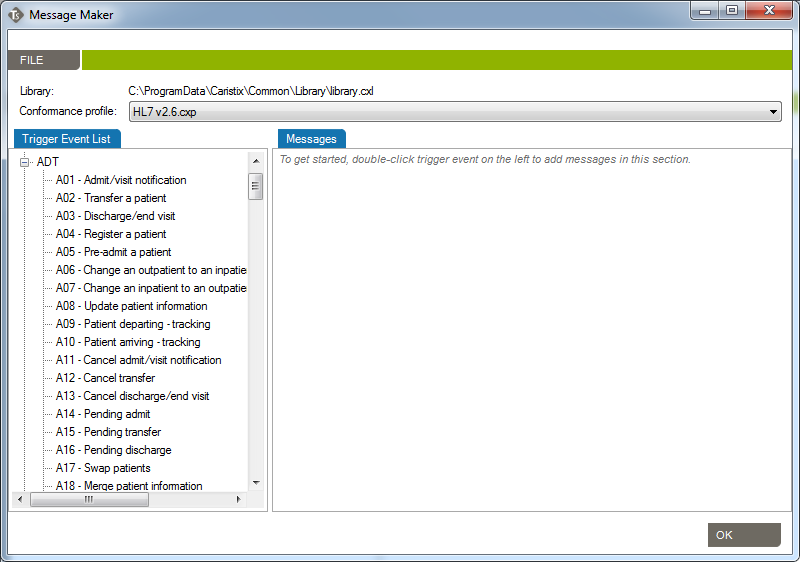Message Maker in Caristix Test Software
Use the Message Maker tool to create test messages to PLACE INTO a scenario or to copy to another application. The messages you generate will be based on a specific profile (an HL7 version based on the reference standard, or a profile created in Caristix Conformance or Caristix Workgroup software).
Message Maker vs. variables
In most of your test automation work, you will want to use variables to populate test workflow with data. But if you need to generate HL7 messages to copy to another application, use Message Maker. Also use Message Maker if you want to use the same test data over and over again in a test scenario created with Caristix software.
How to create messages with Message Maker
- In the main menu, click Tools, Message Maker. The Message Maker dialog box appears.
- In the Conformance Profile dropdown list, select a profile to base the message on. If you use Caristix Conformance/Workgroup, the list includes the profiles you’ve created in the application (in addition to the standard HL7 reference profiles).
- Expand the tree view on the message type you need.
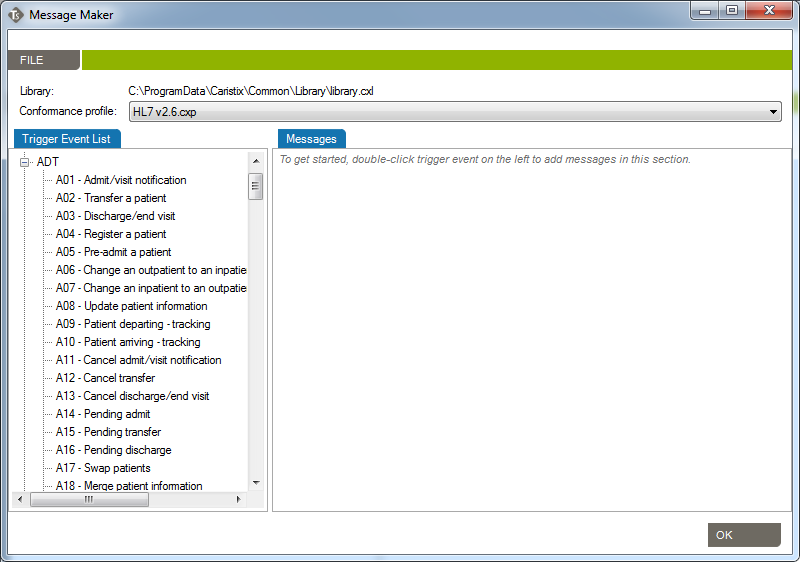
- Double-click an event, and the Messages tab automatically populates with a message based on data contained in the Caristix data dictionary.
- Navigate the tree view to add as many messages as needed.
- To save messages to a .txt file, click File, Save Results.
- To close the Message Maker tool, click the OK button at the bottom of the screen.