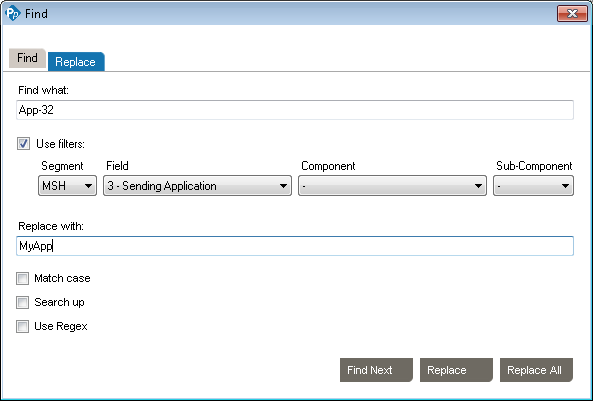Find and Replace
You can find and replace values in your messages. The Use filters option lets you find and replace within a field.
Find
- Click on TOOLS -> Find
- Enter a value, example: App-32
- Option: select Use Filters to limit the search to a specific field
- Option: Match case, if this option is checked, App-32 will be different than apP-32
- Option: Search up, if this option is checked, the search will find the previous occurrence of the value relative to the current cursor position
- Option: Use Regex, use .NET regular expression syntax to build filters. For advanced users with programming backgrounds. Learn more about regular expressions here:
- Click Find Next to reach the next occurrence of the specified value relative to the current cursor position
Replace
You can also use the Replace tab and specify a replacement value
- Click Replace to replace currently highlighted occurrence
- Click Replace All to replace all occurrences of that value