Refine Gap Analysis Criteria: Which Gaps Matter?
By default, when you first see the Gap Analysis Workbench, nothing is selected. When you run a Gap Analysis, you select the data elements that matter to your interface.
The Gap Analysis Workbench is split in 2 sections:
- The left section contains the criteria (or the list of data element included in the comparison)
- The right section contains the actual gaps
Criteria Section
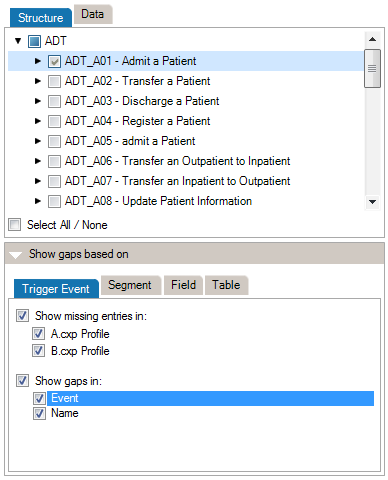
At the top of the Criteria Section, you’ll see the list of the messages, segments, fields, and data tables that are contained in the 2 profiles (or profile and messages) you are comparing. Select an element to include it in the Gap Analysis.
*(Steps prior to these examples)
**Choose HL7 v2.6 as the Reference and HL7 v2.1 as the Compared Profile.
Example #1: Get the List of Data Structure Differences in A01 Messages
- Navigate to the Criteria Section of the Gap Analysis Workbench
- Expand the ADT node
- Select the A01 trigger event
- Click once (the checkbox is checked) to select the trigger event and all child nodes (segments, fields, components and subcomponents).
- Shift-Click (the checkbox turns blue) to select the trigger event itself but not the child nodes (segments).
- Click Apply. The gap section on the right is then populated with gaps within the A01 data structure
Example #2: Get Data Content Differences in the Administrative Sex (0001) Tables
- In the Criteria Section, click the Data tab. This tab contains all the HL7 tables (code sets).
- Expand the “User Defined Tables” node
- Select 0001 – Administrative Sex table
- Click Apply. The table section is then populated with gaps across the 0001 – Administrative Sex data values
Example #3: Refine Field Comparisons
By default, comparisons within Gap Analysis are on all attributes. Depending on your project and/or your context, you might need to focus on a subset of attributes and remove others. You can refine the comparison algorithm to narrow your comparison as follows.
- In the Show Gaps Based On section on the bottom left, select the Field tab
- If you aren’t concerned about fields that are present in just one of the profiles, uncheck Show missing entries in checkbox corresponding to that profile.
- Uncheck any attribute you don’t need to consider for your interface
- Click Apply
The comparison is updated using the active attributes. Once in the Gap Analysis Workbench, you can refine the criteria used to evaluate gaps.
Each HL7 message element is described by a set of attributes. This list maps attributes per each message element.
| |
Trigger Event
|
Segment
|
Field
|
Table
|
| Event |
|
|
|
|
| Name |
|
|
 |
|
Sequence
|
|
|
|
|
| Optionality |
|
|
|
|
| Repetition |
|
|
|
|
| Length |
|
|
|
|
Data Type
|
|
|
|
|
Table Id
|
|
|
|
|
| Label |
|
|
|
|
| Comments |
|
|
|
|
Refer to the Extra Content and Gap Analysis section for details around extra content and gap analysis.
