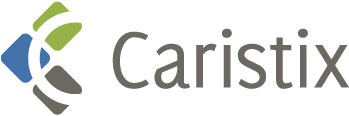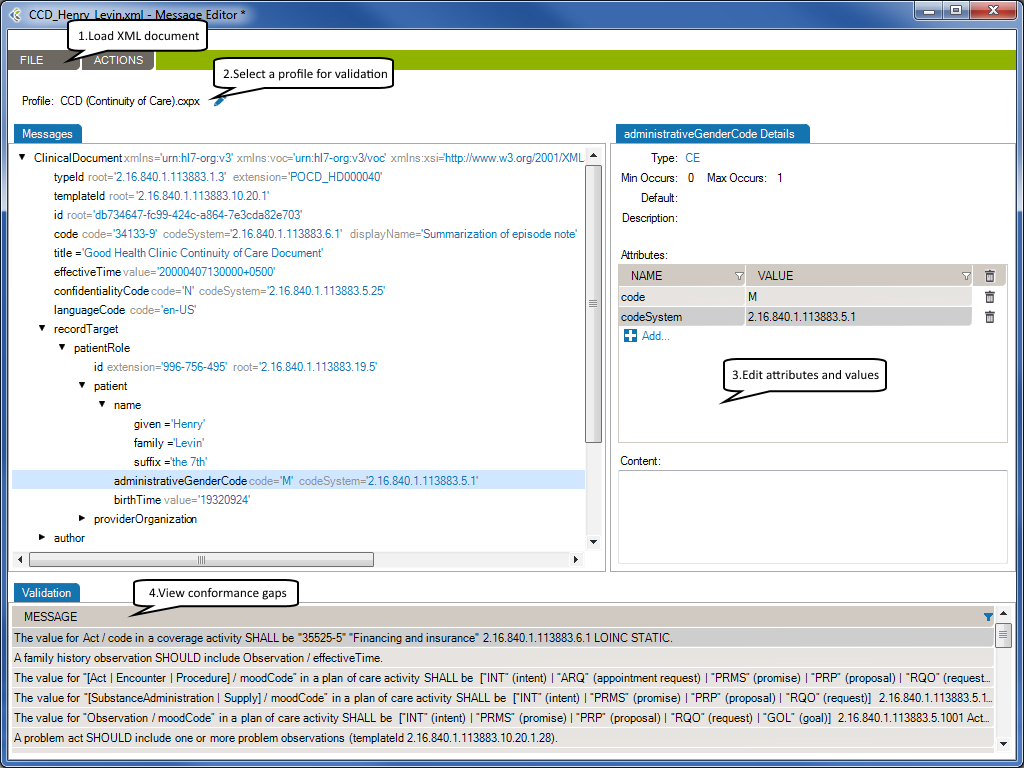Overview
The Message Editor tool lets you edit content and compare an XML document against a profile in order to flag conformance gaps. This is useful when you need to troubleshoot data flow in a live interface that has been documented in Caristix Workgroup.
Message Editor in Workgroup works as follow:
Load XML Document
- On the menu bar, go to FILE, Open…
- In the open dialog, select the XML document with which you want to work.
- Click the “Browse My Computer” link to select an XML document from your computer’s file system.
The selected XML document will be loaded in the Message tab.
Select a Profile for Validation
Using a profile in the message editor will enable the message validation feature. The message validation will compare the XML document against the profile in order to flag conformance gaps. Such gaps could come from:
- Invalid schema structure
- Invalid schema validation
- Invalid schematron validation
Edit Attributes and Values
At the right side of the message tab, you will be able to edit the selected node’s attributes or content.
Using a profile will allow the message editor to provide the list of allowed attribute names and values.
View Conformance Gaps
If enabled, the validation tab displays conformance gaps. The tool-tip will provide you detailed information about the error.
Double-click a line to navigate through the error in your XML document.